

When you kick off a new project it’s your responsibility to keep track of any problems or potential issues that can kill the project. These can be tracked throughout the project, and updated as necessary. They can fall under the following categories;
Anything you can think of that might come up during the project and derail it - stuff you don’t expect to go wrong, and would be bad luck, but a risk nevertheless. You need to identify risks as early as possible in order to try to mitigate them.
You will naturally use your knowledge and experience to plan a project. But often this involves expectations that things will go a certain way and this is your chance to record this thought process. If the project hits issues, maybe it is due to an assumption that can be challenged.
Sometimes people use ‘Actions’ rather than ‘Assumptions’. But Actions would normally be recorded in a separate task list with a Gantt chart.
This is a simple one - any problems you hit during the project. These are then used to inform the team at the end of the project and prevent the same problems occurring again in the future.
If you’re making decisions about how a project should be run, or decisions along the way, record them here along with the thought process. It’s a way of documenting those decisions and can be referred back to at the end to take away lessons for improvements to future projects.
Sometimes it can also stand for ‘Dependencies’ - but again, these are often recorded separately in a Gantt chart to connect multiple tasks.
The RAID log contains valuable informations and all but the most basic projects can benefit from a central location to store it. If your team is using Microsoft Teams then a SharePoint List and Teams Tab is a great place to put it - easily accessible by everyone, where people will be most likely to keep it updated.
Since it’s in SharePoint, you benefit from the capability of multiple people being able to access and update it. You can also use people fields to assign tasks to specific people. This can be linked to other parts of M365 including PowerAutomate to create alerts etc.
You want to get into your SharePoint Site for this, because you’re going to be creating a List. If you’re in Teams, then click the Files tab and then Open in SharePoint:

Now you’re in SharePoint. Click Site Contents, then New > List:
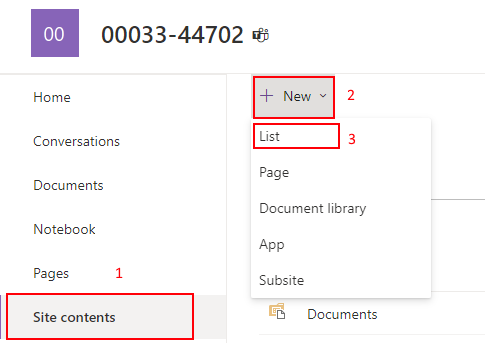
Select Blank List, call it RAID Log, and click Create.
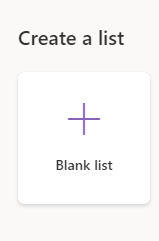
Now you’re going to click ‘Add Column’ add these columns:
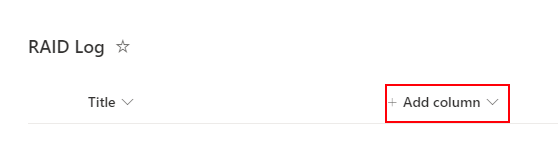
You should be left with these columns. I’ve added a few test items:
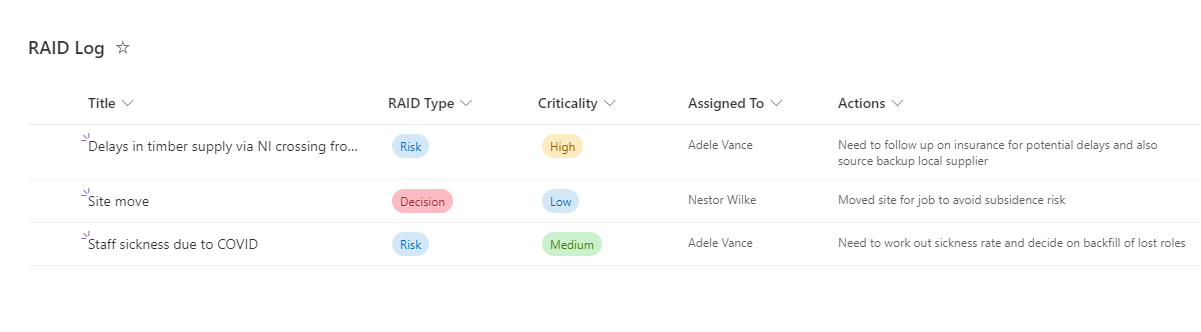
Obviously if there’s any other columns you normally use, you can add them in now.
That’s the basics created. Now to add it to Teams. Go back into your Microsoft Team, and click Add a Tab:

Select SharePoint, and pick your new List:
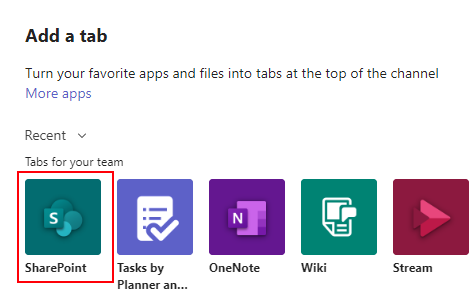
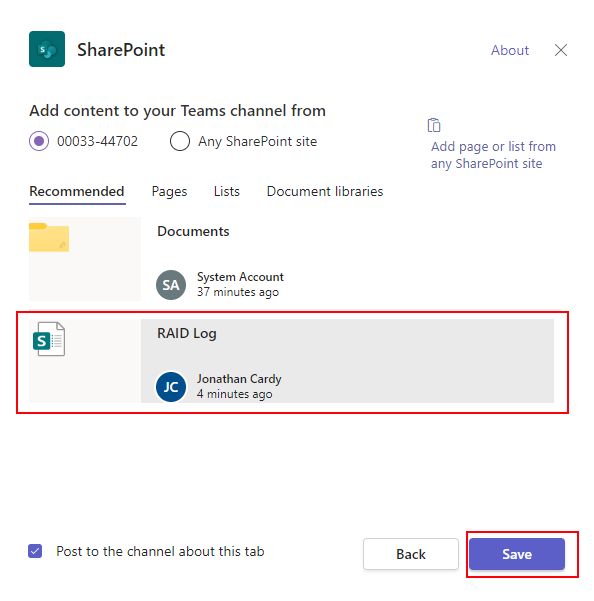
Now it’s embedded in Teams for everyone in your team to update:
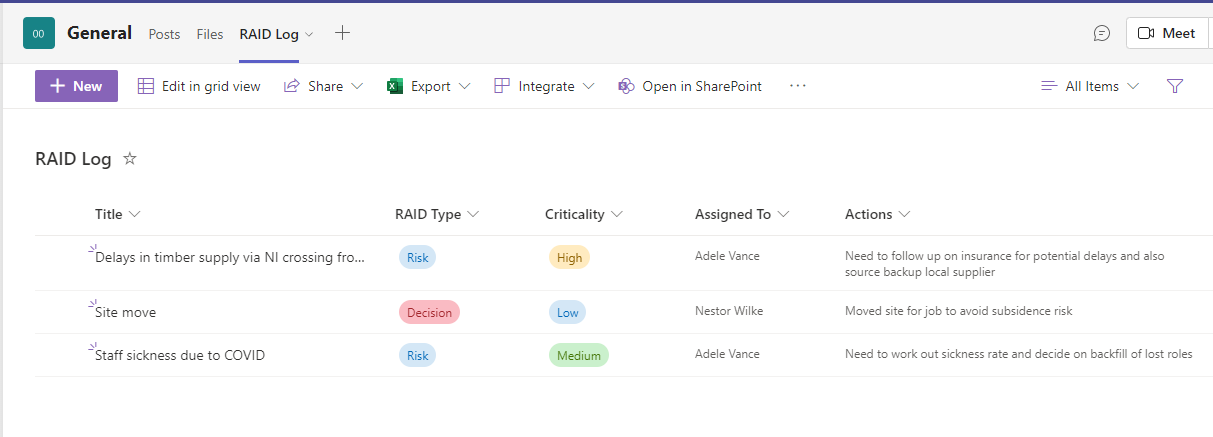
Since this is a SharePoint List, there’s a lot of useful functionality you get for free. First, you can add attachments. Just double-click an entry and you’ll see an attachments option on the edit form:
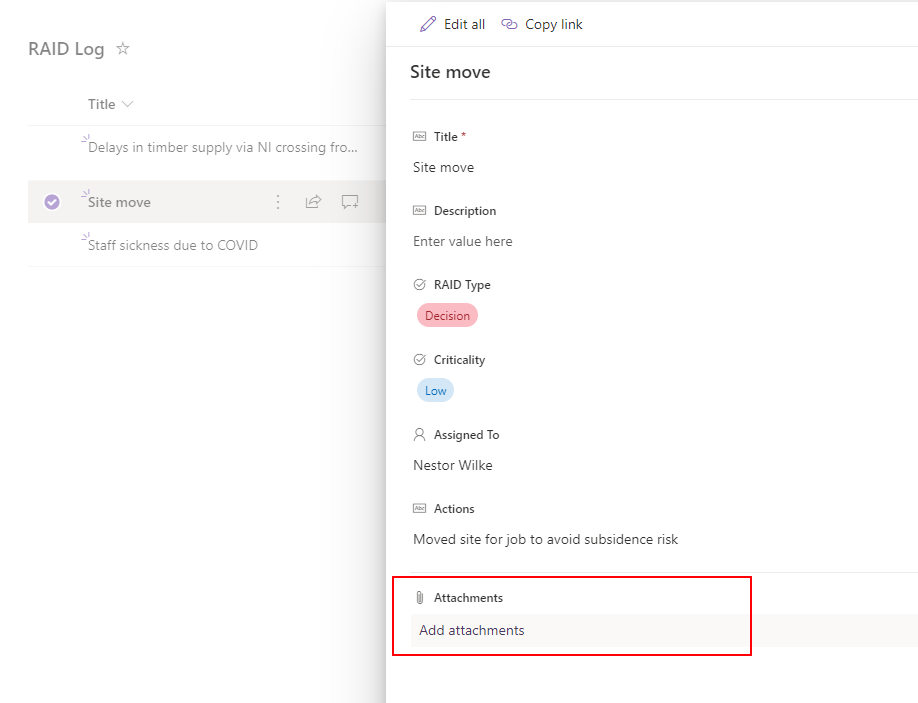
If you want your attachments to show up, just add the Attachments column:
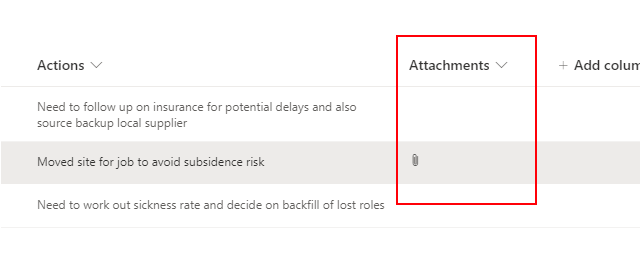
You can have a discussion within the comments section of each entry in the RAID log. Click the Comments button and the comments pane will open:
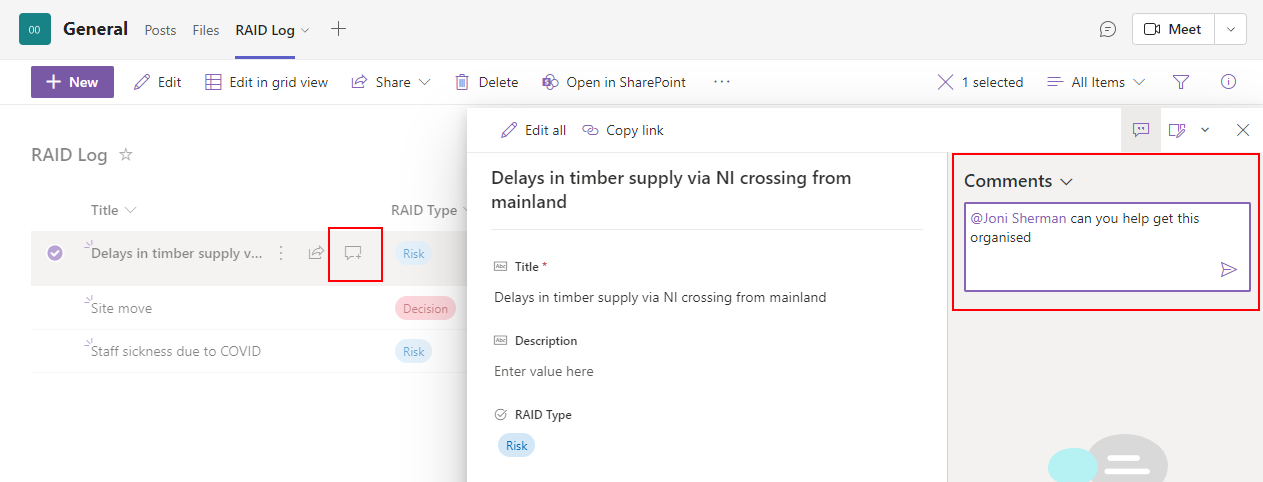
Each time you create a new project, you will want a RAID log. There is a feature which will let you copy your list structure. When you click New List, select from existing list:
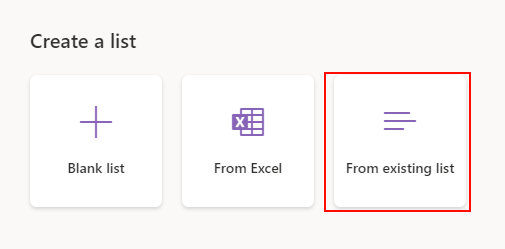
Select your existing RAID log and click Next. All the columns will be copied to your new list.
Hopefully that’s helpful in getting set a RAID log in Teams. Certainly it’s a more powerful option than Excel with deep integration with the rest of the platform. Leave a comment and let me know what you think or give us a shout on the contact page.